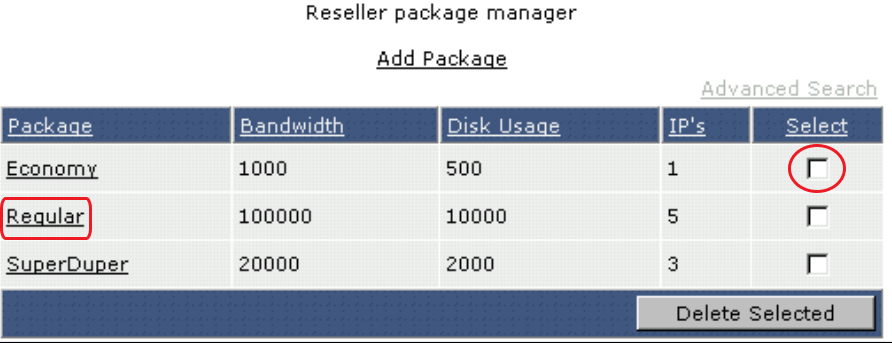How to add New Reseller Packages in DirectAdmin
- Login to your DirectAdmin control panel as administrator.
- Under Server Management group click Manage Reseller Packages link.
- From Manage Reseller Packages Page click Add Package link.
- Fill the following resources and features:
- Bandwidth (MB) :Enter the Bandwidth Limit number in mega bytes , by entering this value you are defining the total data transfer of all the Reseller’s Users and the Reseller’s own web site. When a Reseller exceeds his bandwidth, their site is suspended until the first day of the next month.
- Disk Space (MB) :Enter the total storage space for the account, in megabytes. This value is shared between a Reseller and all his hosting Users. When Resellers reach their disk space limit, they are not permitted to upload more files until others are deleted.
- Inodes : Enter the Maximum Inodes .(Supported On DirectAdmin 1.44.0 and newer) .What is an inode? Each file and folder under a User account is an inode.Having a limit on inodes in DirectAdmin prevents a runaway User from having too many of them.
- Domains : Enter the number of actual domains a Reseller is permitted to host.
- Sub-Domains:Enter maximum total number of subdomains a Reseller is permitted to host. or check Unlimited .
- IPs :Enter the total number of IP addresses allocated to a Reseller. You can allocate more IPs than needed to a Reseller so that Reseller can provide static/dedicate IPs to their hosting customers.
- Email Accounts:This is the number of mail accounts a Reseller is allowed to add.
- Email Forwarders:This is the number of forwarding addresses a Reseller is allowed to provide.
- Mailing Lists :This is the number of mailing lists a Reseller is allowed to provide.
- AutoResponders : Enter the number of autoresponder accounts a Reseller is allowed to provide.
- MySQL Databases :provide the maximum number of MySQL databases a Reseller is allowed to provide.
- Domain Pointers : Enter the number of domain pointers a Reseller is allowed to provide.
- FTP Accounts :Number of FTP accounts a Reseller is allowed to provide. When you set this value to 0, Users will still have a default FTP account with full access to their site.
- Anonymous Ftp Accounts:This permits Users (including Resellers) to allow anonymous logins to their FTP site(s). Users have the ability to disable anonymous upload while still allowing anonymous download. Anonymous FTP can present a risk to the User’s site, and many Admins choose not to enable anonymous FTP access.
- CGI Access : Check to allow Users to run CGI scripts. If this features is enabled, a /cgi-bin directory will be created in the User’s public_html directory.
- PHP Access :Allow Users to use PHP scripts.
- SpamAssassin :Enable Anti-Spam software to the users.
- Catch-All E-mail:Enabling this feature to forward emails that sent to non-existent email address of your domain name.
- SSL Access :If checked Resellers can allow Users to install Secure Socket Layer (SSL) certificates on their site.
- SSH Access:Allow Resellers to access the server through SSH.
- SSH Access for Users:This permits Users created by Resellers to access the server through SSH (an encrypted form of Telnet). Many Resellers and Admins disable this feature due to the potential for abuse (Users have full access to server content). Enabling this feature means Resellers are able to provide SSH access to their Users.
- Allow Overselling: all the Reseller to provide packages for quota even if its not available from his account quotas.
- Cron Jobs:If checked , means the Reseller can manage and run Cron Jobs .
- System Info : Show Reseller server system information.
- Login Keys: Allow users to Create new Login Key,the purpose of Login key is to login with a different, more restricted password (SKINS).
- DNS Control : This permits Users to alter their DNS records (e.g. A records, CNAME,MX records, etc.). Many Resellers/Admins disable this feature because Users can disable their entire site by accidentally deleting or modifying domain records.
- Personal DNS’s: This feature creates personalized name servers for the Reseller (e.g. ns1.resellers-domain.com and ns2.resellers-domain.com). There are three options:
- None. No personalized name servers are created for the Reseller.
- 2 IP addresses (ns1/web site and ns2).
- 3 IP address (web site, ns1, ns2).
- Share Server IP :Allows Resellers to create name-based sites using the server’s main IP address.
- Package Name:Enter the Package Name.
- Click Save button.
Also you can Edit Or Delete Reseller Packages in DirectAdmin
How to Edit Or Delete Reseller Packages In DirectAdmin
- Login to your DirectAdmin control panel as administrator.
- Under Server Management group click Manage Reseller Packages link.
- To edit existing Reseller package just click on the name of your package from the list.then the New page including all information listed in the add new section .
- To Delete existing Reseller package ,From select column tick the checkbox and then click Delete Selected button.