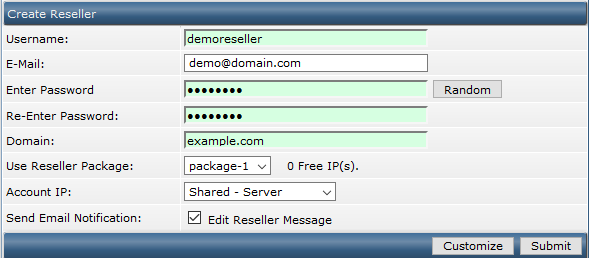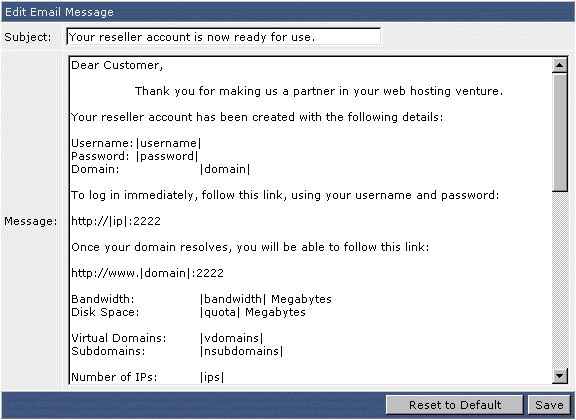Adding New Reseller account in DirectAdmin
Before Creating new reseller account , you have to add reseller packages to assign the existing package to the new hosting Reseller account in DirectAdmin.
- Login to your DirectAdmin control Panel.
- From Server Management Group ,Click Create Reseller Link.
- On Create Reseller Page Form start enter the Fields:
- Username:This is the control panel username of the Reseller. It must be 4-8 letters/numbers long.
- E-Mail:Enter the e-mail address of the Reseller. This email address for sending notification to the reseller account.
- Enter Password:Enter Strong password the the reseller account, or click Random button to generate strong random password.
- Re-Enter Password:Re-type the password.If you click Random the textbox will be filled automatically .
- Domain:Enter Reseeler’s domain name. Enter the domain name without “http://” or “www.”
- Use Reseller Package:Select the the Reseller Package from the drop-down list from the packages that you already add before.
- Account IP:Choose the IP address for the reseller account.
- Send Email Notification:Check this box to automatically send the customer their account details by e-mail. To change the email template , click “Edit User Message” link to customize the e-mail content.
- Click Submit button.
Edit Email Message Template