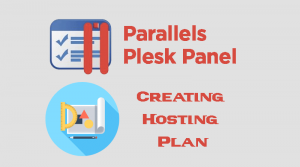How To Create Domain Alias in Plesk
- Login to your Plesk control Panel.
- From Websites & Domains Tab click Add Domain Alias.
- In the Add a Domain Alias Page enter the following :
- Domain alias name : Enter the domain name you want to alias for your primary domain.
- For the domain:Select the Primary domain if you have more than one domain you can choose.
- Settings: include the following options: if you are not sure what the correct options , just leave it as default
- Synchronize DNS zone with the primary domain :If you enable this option, the DNS zone of the domain alias will be in sync with the zone of the primary domain. So if you make any to the DNS zone of the primary domain will be automatically applied to the DNS zone of the alias.
- :If you check this option the mailboxes created under the primary domain will also be available under the alias. To enable users to read mail sent to mailboxes under the alias, Plesk redirects it to the corresponding mailboxes under the primary domain.
- Web service :If this option is turned on, the website will open in the browser at the alias’s URL.
- Redirect with the HTTP 301 code :if you tick redirect 301 ,the alias appears to be a separate website for visitors and for web search engines.
- Click Ok button.

Creating Domain Alais Video Tutorial
[embedyt] http://www.youtube.com/watch?v=9codn677bBA[/embedyt]
How To Remove Domain Alias in Plesk
- Login to your Plesk control Panel.
- From Websites & Domains ,locate the alias domain name block box and click Remove Domain Alias.

- Confirm the delete operation.