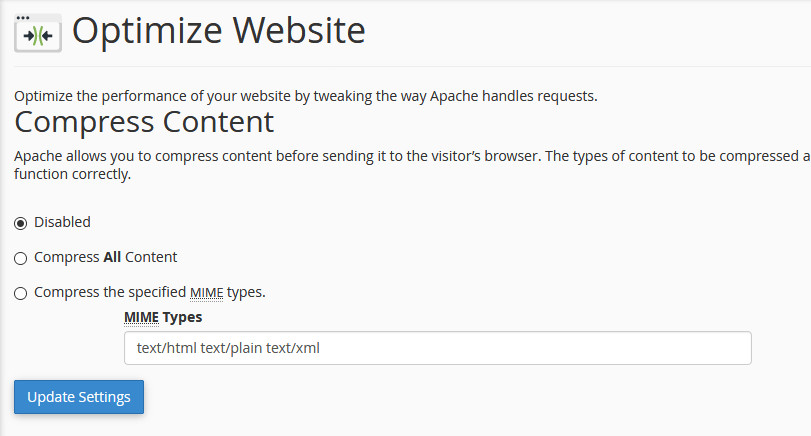cPanel Optimize Website feature allows you to compress website’s content to enhance your website’s performance.so the website’s content is compressed before sending it to the visitor’s browser, therefore, it will take less time to load.
cPanel’s Optimize Website feature is useful if you wish for your site visitors to have a slightly better and faster experience when browsing your website.
This interface of cPanel helps you to enable gzip compression. Apache allows you to compress the data before sending it to the browser and then web browser extracts the data and displays the webpage. All modern browsers support gzip compression.
What you need to use Optimize Website
To use cPanel Optimize Website tool you need two things :
- Ability to access your cPanel account .
- mod_deflate Apache module enabled on hosting server .
How to use cPanel Optimize Website
- Login to your cPanel account.
- Locate Software Section and click Optimize Website icon.
- From Optimize Website Page you can select compression option:
- Disabled Its default selection and not perform any compression action.
- Compress All Content will compress all the content of your website.
- Compress the specified MIME types will let you choose what kind of content will be compressed.then from MIME types field you can specify what kind of files/content will be compressed. Enter the space separated list of the content that you wish to compress.
- click Update Settings button and you will get green message Website optimization preferences updated. including information on what type you choose to compress.
Please Note that cPanel saves your settings to a .htaccess file in your home directory. Your system administrator customizes these settings with the Apache FileMatch directive.