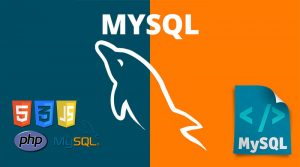How to Enable MySQLi extension in EasyApache for Linux using WHM
Sometimes its important to enable MySQLi extension , common error that prompt you to do that an error on wordpress installtion “requirement fail MySQLi support faild”
To enable to MySQLi extension in your WHM, please follow these steps:
- Log into the WHM with your root credentials:
- From the Home Page List choose Software Menu:
- Go to the EasyApache (Select your current EasyApache version) :
- On the EasyApache page, make sure your Previously Saved (Default) configuration is selected and click on Customize Profile Icon as show bellow:
- Now select the Next step to jump to PHP Version step in the process wizard
- Select the PHP version you want to activate for the current Apache and select Next Step:
- Click Exhaustive Options List
- On this page, scroll down to the PHP section and find MySQL Improved extension. “MySQLi does not replace the standard MySQL extension. Requires MySQL 4.1 or later. !! mysqli may not work on all systems, contact your support provider for mysqli support !! This option will make the following changes to your profile prior to the build:Disables:”
- NOW click Save and bulid and confirm the box
- Wait until the Build ouput is complete and the MySQLi extension should be installed/enabled